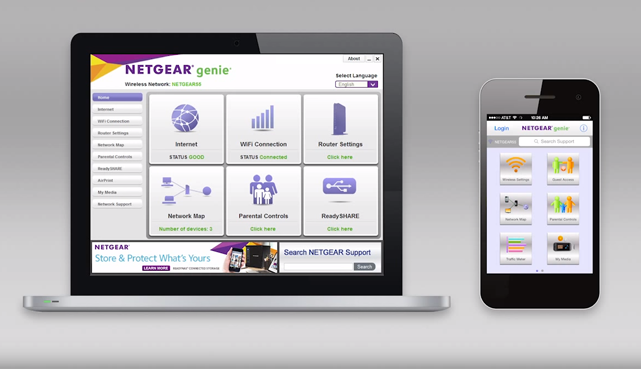Netgear Genie Setup wizard can help you to install your Netgear Extender Setup easily. You can easily access the Netgear Genie wizard on any of your devices like Windows10 or Mac. In addition, Netgear also offers the Netgear Genie app for ease of management. Therefore, it is totally up to you which way you want to use the Netgear Genie Smart Setup.
When you buy a new Netgear extender, the setup wizard will automatically appear on opening a web browser on your device. However, it does not happen every time. Here, you will know how you can use the smart setup to install your router and fix the issues with the smart setup.
But, before you proceed with the installation, let’s know a little about the Netgear Extender setup so that you don’t face any issues with the installation.
The extender has 3 LED lights on it to indicate its status. These LEDs are-
- Power LED
- Router Link LED
- Device Link LED
- A green light means the extender has a proper power supply.
- Amber light indicates that the device is booting.
- The red light indicates that the extender is not getting enough power supply.
- A green light tells that the extender and the connected router have good wifi or ethernet connection.
- Amber light blinks when the extender receives low wifi signals from the connected ISP router.
- The red light indicates that the extender is out of the range of the connected ISP router.
- If the light blinks green, the extender and connected devices have a good connection.
- Amber light indicates that the device is partially receiving the network signals from the extender.
- The red light shows that the extender and device have a very bad internet connection.
Install the Netgear extender with the help of Netgear Genie Smart Setup-
You can follow these instructions to install your extender setup-- First of all, power on the Netgear extender setup by connecting it to a wall jack. Now, wait for the Power LED on the router to blink green.
- Now, open your device ( computer, laptop, smartphone) and go to the wifi manager.
- Then, find the extender’s network. Look for the _EXT extension because the extender’s network always has the _EXT extension at the end of its network name.
- Select the extender network to connect your device to it.
- Now, open an updated web browser. You can see the Netgear Genie setup wizard. However, if it does not appear, type mywifiext.net in the browser’s search bar.
- On the homepage of the setup wizard, you can see all the available wifi networks.
- Next, select the network you want to extend. After that, enter the username and security password to pass the authentication for that network.
- Now, you can also choose the network bands for the extended network. For example, you can choose between 2.4GHz and 5GHz. However, this function is only available if you have a dual-band extender.
- Make all the desired changes to the extender’s network and save the new settings.
- After the session is completed, the extender disconnects to apply the changes.
- Connect your device again to the extender network and click on the Finish button to finalize the setup.
- Lastly, close the Smart setup wizard.
Important features in the Genie Smart Setup-
Here are some of the essential features of the setup that you can use to personalize your extender’s network- Network speed tests- You can run the speed test to know how fast your device can download website content. Also, you can run these tests to check the speed of your ISP router. Network Map- These maps can help you track how many devices are connected to your router’s network. Create the guest network- With the help of this feature, you can create the guest network to optimize the bandwidth in the extender’s network. Also, you can create different networks for your family members and friends too. Alter the wireless settings- You can change the wireless settings for your network easily. Parental Control- This feature is very useful if you are a parent because the feature can prevent your kids from accessing age-restricted websites. These were the most important features in Genie Setup Wizard. Now, let’s know about quick fixes if you face any issues with opening the Genie Setup Wizard.Troubleshooting the issues with the Genie Smart Setup Wizard-
- Firstly, you have to make sure that your Netgear extender is connected to an active wifi network.
- Also, delete all the cookies, cache, and temporary files from the browser that you use to access the Netgear Genie setup wizard.
- Check for the connection of your device and extender. You can try to reconnect your device to the extender’s network.
- Don’t forget to cross-check the URL you use to access the Genie setup.
- Try to use a different web browser rather than your regular browser.
- Rebooting the extender can also help as it begins the power cycle in the extender device.
- Ensure to check the firmware of your extender device. If it isn’t updated, please update it to eliminate the problem.
- Finally, you can also consider resetting your router. To do so, you can look for the reset on the side panels of the router. The button is always labeled as RESET. Hold the button for 30 seconds, and then release it to reset your extender device.