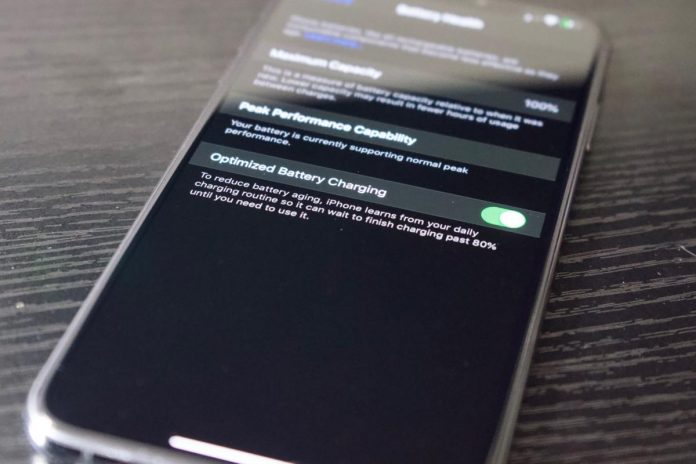Improve iPhone Battery: To improve the autonomy of the iPhone you can change some settings of iOS 13: here are which Improving the autonomy of the iPhone is one of the cornerstones of Apple’s policy. And the monthly and annual updates released for iOS are proof of this. With each new version of the mobile OS, Apple adds some new features to optimize consumption and to allow owners of an iPhone to get to the end of the day without too many worries, even with high use of the device.
Many do not know that there are tricks that allow you to improve the iPhone battery . Settings are available on iOS 13 which can be changed to decrease battery consumption. An example are dynamic backgrounds, very useful for beautifying and making the screen more colorful, but at the same time they are real leeches. Another very simple trick to save battery on the iPhone is to activate the Dark Theme , available right with iOS 13 . Here are what settings to change on iOS 13 to improve the iPhone battery.
Disable dynamic backgrounds to Improve iPhone Battery
Added with iOS 7, dynamic wallpapers are fun and beautiful to look at, but they significantly reduce battery life. The advice is to use the classic static wallpapers to avoid affecting energy consumption . To change the iPhone wallpaper just access the “Settings”, select the “Wallpaper” item and then press “Static”. Selecting the black color for the background the device will consume less energy because, in an OLED screen, black pixels do not use energy.
Set Dark Mode
To increase battery life, you should set the dark mode on the iPhone . Dark Mode replaces white backgrounds with dark backgrounds optimizing battery life. To enable night mode on the iPhone just access the “Settings”, select “Screen and brightness” and under “Appearance” click on the “Dark” option.
Deactivate the option “Raise to activate”
The ” Raise to activate ” function allows you to view notifications when the screen is locked by lifting the phone to a vertical position. This is a function that can be very useful, but can consume a lot of energy as the screen turns on every time the phone is held. To disable this function you need to access the ” Settings “, click on ” Display and brightness ” and disable the “Raise to activate” option . Once this feature is turned off for newer devices, you can turn on the screen by simply touching it. For other devices it is necessary to press the “Touch ID” button to reactivate the device.
Disable updating background apps
Updating apps in the background can be very useful to stay up to date on what’s going on in the world. This feature is used by many applications such as email clients or messaging apps. It’s good and fair to keep the update in the background for some apps, but not for all otherwise the battery will be affected. To check which apps use this function, open the ” Settings “, click on ” General ” and then on ” Update background app “.
Here you can activate or deactivate this function, as well as select from a list which apps to enable. To update the contents of the app if the background update is disabled, the application must be opened from time to time. You can also keep the update iPhone function in the background by relegating it to the type of connection: Wi-Fi and cellular data.
Disable motion effects
It is possible to reduce the effects of the screen to save on energy consumption. To do this, enter the “Settings”, access “Accessibility”, click on “Screen effects” and select the “Reduce movement” option.
Manage Bluetooth connections
Multiple Bluetooth devices connected to the iPhone can affect battery life . If the devices in question are not used, it is better to disconnect them and remove those that are no longer used. To do this, simply access the “Settings”, click on the “Bluetooth” item and touch the “i” icon next to the connected devices to disconnect them. In this section it is also possible to completely deactivate Bluetooth by setting the appropriate switch to “Off”.
Manage location settings
The location and use of GPS by numerous apps affects battery consumption. The permissions granted to apps should be reviewed by limiting their access to GPS to save battery consumption.
Place the iPhone face down
When not in use, always place the iPhone face down. This trick allows the screen not to light up when notifications arrive, saving battery consumption .
Read Also: Fitness Bands that can Make You Give Up The Boost